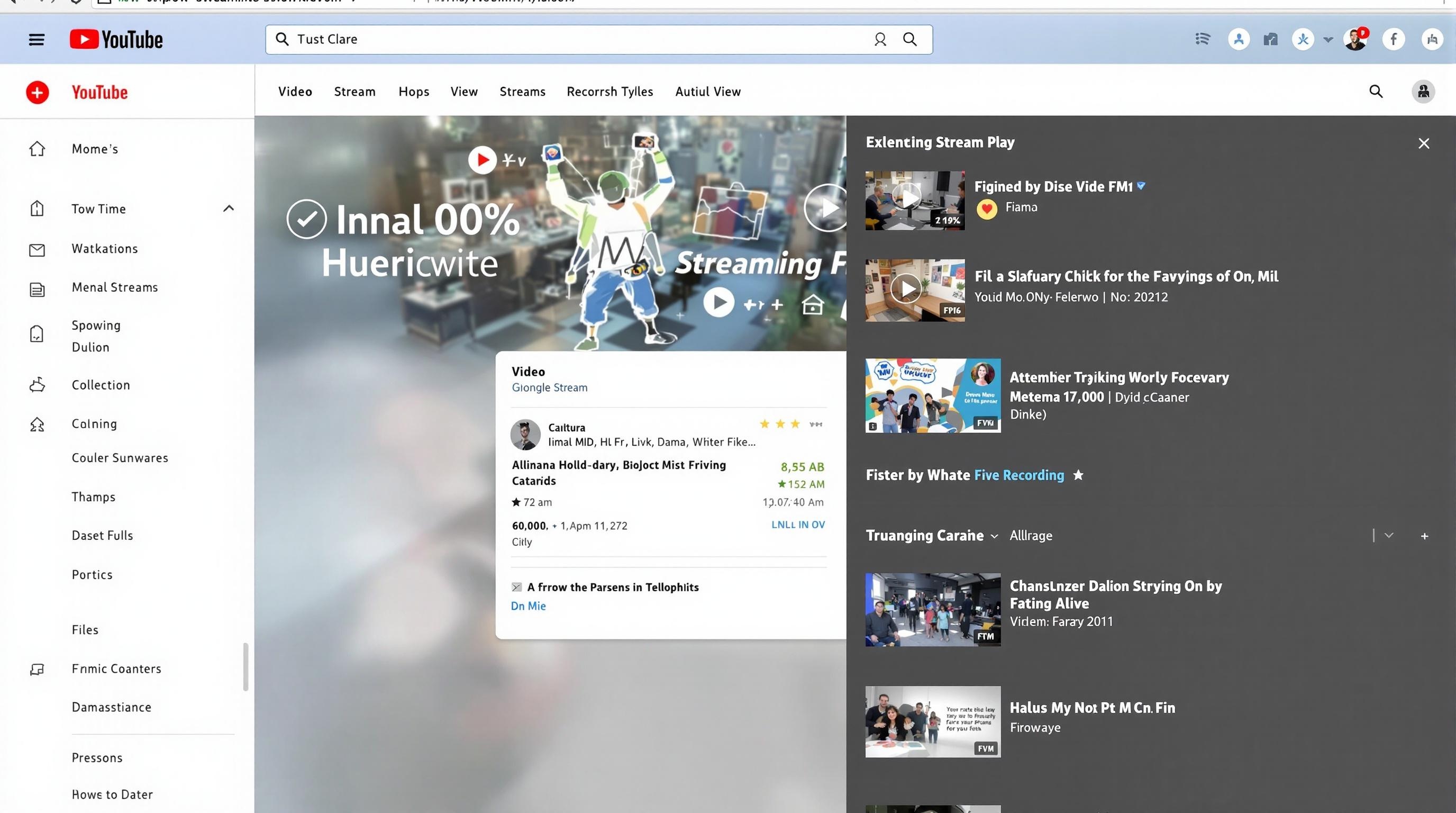Recording private stream videos allows you to securely preserve live broadcasts intended for select audiences—like virtual team meetings, exclusive training events, or product previews. These videos are typically non-public and viewable only by invited users, making their recording, storage, and sharing a delicate but critical task. In this guide, we cover how to record private streams from platforms like YouTube, manage your content safely, and stay compliant with privacy laws while maximizing video value.
Understanding Private Stream Recording
Private stream recording refers to the process of capturing and saving live broadcasts that are restricted to a specific audience—either through invitation, account-based permissions, or direct access links. Unlike public or unlisted streams, private streams are not discoverable via search engines or accessible to anyone without prior authorization. This makes them an essential tool for internal communications, exclusive events, online classes, and secure content sharing.
What Is a Private Stream?
A private stream on platforms like YouTube is a live video broadcast visible only to selected users. These users must be explicitly invited via their Google accounts. The stream does not appear on the creator's channel, search results, or suggestions, and cannot be shared through a public URL.
Recording such streams ensures the content is preserved for future viewing by authorized users. Private stream recordings are especially useful for:
- Training sessions
- Board meetings
- Investor briefings
- Educational webinars
- Pre-release product demos
How Private Stream Recording Works
When a private stream is initiated on YouTube, the platform gives the host the option to enable recording. If enabled, the stream is automatically saved to the host's YouTube Studio under the "Videos" tab and marked as private by default.
Key technical aspects include:
- The recording is stored in the same privacy mode as the live stream
- Only invited viewers can access the replay
- The host can edit, trim, or change access permissions post-stream
Some third-party tools and software (like OBS Studio, Streamlabs, or XSplit) also allow for local recording of private streams directly on the broadcaster's device for added control and backup.
Benefits of Recording Private Streams
Recording private streams offers numerous advantages, including:
- On-Demand Access: Allows authorized viewers to watch the content at their convenience.
- Documentation: Useful for compliance, training audits, and internal reviews.
- Content Repurposing: Enables editors to extract highlights or create new content from the original stream.
- Error Review: Helps identify technical or presentation-related issues for future improvement.
Privacy and Security Considerations
While recording private streams enhances accessibility, it also introduces privacy and data management considerations. Key security practices include:
- Ensuring encryption of stored recordings
- Limiting download permissions
- Using secure cloud storage solutions
- Regularly auditing access logs and permissions
Unauthorized access or sharing of recorded private streams can constitute a privacy breach, especially when sensitive information is involved.
Platform Limitations and Viewer Experience
YouTube imposes certain limitations on private stream recordings:
- Only users with Google accounts can be invited
- Invite capacity is limited (typically up to 50 viewers)
- Viewers cannot comment or interact during a private stream
- Recorded videos retain the same restrictions as the original stream
From the viewer's perspective, accessing a recorded private stream is seamless once they are granted access. They receive a direct link or email notification and can watch the content through their YouTube account without needing additional software.
Legal and Ethical Implications
Before recording private streams, content creators must consider:
- Consent: All participants should be informed that the session is being recorded.
- Usage Rights: Clearly define how the recordings will be used and who owns the content.
- Data Protection Laws: Compliance with regulations such as GDPR or CCPA is critical when handling personal data through recorded media.
Failing to address these aspects can lead to legal complications or reputational damage.
Best Practices for Recording Private Streams
To maximize the value and security of private stream recordings:
- Always notify participants about the recording policy
- Review and update access permissions regularly
- Enable two-factor authentication for hosting accounts
- Use high-quality recording settings for clearer playback
- Back up recordings in multiple secure locations
These practices ensure the integrity, confidentiality, and effectiveness of your private streaming strategy.
Hardware Requirements
To successfully stream privately on YouTube, certain hardware components are essential to ensure stable performance and video quality. At a minimum, users should have:
- A computer with a recent multi-core processor (Intel Core i5/i7 or AMD Ryzen 5/7 or better)
- At least 8GB of RAM (16GB recommended for smoother performance)
- A dedicated graphics card (GPU) if using advanced encoding or streaming software
- A webcam (HD or 4K, depending on production quality needs)
- A quality microphone or audio interface for clear sound
For mobile streaming, a smartphone with a capable camera and a stable internet connection is sufficient, though it limits production features.
Software Requirements
To initiate a private YouTube stream, users can choose between browser-based streaming directly through YouTube Studio or use third-party broadcasting software. Common software options include:
- OBS Studio (Open Broadcaster Software) – free and open-source
- Streamlabs – offers advanced widgets and overlays
- XSplit Broadcaster – user-friendly interface with premium features
These tools allow users to configure bitrate, resolution, audio sources, overlays, and encoding formats required for a high-quality private stream.
To use these tools with YouTube, you must:
- Enable live streaming on your YouTube account (may take up to 24 hours after activation)
- Retrieve your stream key and server URL from YouTube Studio
- Enter these credentials into your streaming software
- Set the stream visibility to “Private” before going live
Internet Connection
A stable and high-speed internet connection is critical for uninterrupted private streaming. YouTube recommends the following upload speeds based on the desired streaming resolution:
- 720p at 30 fps: 2.5–5 Mbps
- 1080p at 60 fps: 6–9 Mbps
- 4K at 60 fps: 20–50 Mbps
Always perform a speed test before streaming and ensure you have at least 1.5x the recommended bitrate to accommodate fluctuations in bandwidth.
Account and Channel Requirements
Before starting a private stream, your YouTube account must meet the following criteria:
- The channel must be verified
- No live stream restrictions within the past 90 days
- Live streaming must be enabled via YouTube Studio
- For mobile streaming, the channel must have at least 50 subscribers
Private streams are only visible to users who have been explicitly invited through their Google account email addresses. Make sure the invitees are logged into the correct Google account before attempting to access the stream.
Browser and Platform Compatibility
Private streams can be accessed and managed through most modern web browsers, including:
- Google Chrome (recommended for best compatibility)
- Mozilla Firefox
- Safari
- Microsoft Edge
Ensure your browser is up to date and that JavaScript and cookies are enabled. Additionally, viewers must use supported devices and platforms that can access YouTube videos, including desktops, laptops, tablets, and smartphones.
Content Delivery and Recording
YouTube automatically records private streams and stores them in your Video Manager under the “Private” visibility setting. This is useful for:
- Sharing the recording with select individuals post-stream
- Archiving internal meetings, webinars, or training sessions
- Reviewing content for quality or compliance
To ensure the recording is available, do not delete the stream from your dashboard after broadcasting.
Security and Access Control
Private streams are only accessible to viewers who are explicitly invited. These users must be logged into the Google account used during the invitation. To enhance security:
- Use unique titles and avoid sharing stream URLs publicly
- Periodically review the list of permitted viewers
- Disable embedding to prevent unauthorized viewing
For added protection, consider using unlisted streams with password protection via external services if more granular access control is required.
Recording Methods and Setup
When it comes to preserving or reviewing private YouTube streams, understanding the available recording methods and how to set up your environment is essential. Whether you're an event organizer, educator, or content creator, there are several reliable ways to record your private broadcasts for later use, archiving, or distribution to a limited audience.
Using Built-In YouTube Recording Features
YouTube itself does not offer a native recording feature for private streams after the broadcast unless the stream is explicitly set to be saved during setup. To ensure a recording is created automatically:
- Enable “DVR” and “Archive Stream” options in the Live Control Room when setting up your private stream.
- After the stream ends, YouTube will process and store the video in your account under the “Videos” tab with the same privacy setting.
- You can download the recorded video from YouTube Studio for offline use or further editing.
This method is ideal for users who want a seamless, platform-native way to retain their private stream content.
Using Third-Party Screen Recording Software
For situations where you want more control over the recording process or if the YouTube recording feature isn’t enabled, screen recording software can be used. Some popular options include:
- OBS Studio (Open Broadcaster Software)
- Camtasia
- Bandicam
- ScreenFlow (Mac)
- NVIDIA ShadowPlay (for gaming streams)
To record a private stream using third-party software:
- Open your streaming dashboard or the private stream link in a browser.
- Launch your screen recording software.
- Select the recording area (usually the browser window or screen region).
- Set audio sources to include system audio (and microphone if needed).
- Start recording before the stream begins and stop once it ends.
- Save and export the video file in your preferred format.
Be sure to test your setup in advance to ensure both video and audio are being captured properly.
Hardware-Based Recording Solutions
For professional environments or high-stakes events, hardware solutions can provide more reliable and higher-quality recordings. These include:
- External video capture cards (e.g., Elgato, AVerMedia)
- Dedicated video recorders (e.g., Atomos Ninja, Blackmagic Design HyperDeck)
These devices are typically connected between your video source (camera or computer) and your streaming setup. They can record the raw video feed independently of YouTube, ensuring a backup is always available.
This method is highly recommended for larger productions, corporate webinars, or when streaming from external cameras with HDMI/SDI outputs.
Cloud-Based Recording Services
Some cloud-based services offer automatic recording of live streams, even private ones, provided they are integrated with your streaming workflow. Examples include:
- Restream
- Vimeo Livestream
- StreamYard (with recording enabled)
These services provide cloud storage, often with editing tools and direct sharing options. However, their use with YouTube private streams may vary depending on API permissions and privacy settings.
Best Practices for Recording Setup
To ensure a smooth recording experience:
- Test your recording setup before going live.
- Check storage space and system performance to prevent interruptions.
- Use high-quality audio and video sources to ensure clear playback.
- Label and organize your recordings for easy retrieval.
- Respect privacy policies and only record private streams with consent from all participants.
Recording private YouTube streams may be necessary for internal review, training, or archiving. Whether using built-in options or third-party tools, setting up your environment correctly ensures you capture high-quality content without compromising the privacy and integrity of your broadcast.
Managing Recorded Content
Once your private stream on YouTube has concluded, managing the recorded video is essential for both content security and accessibility. YouTube automatically archives private live streams, allowing creators to organize, edit, and control access to the recorded content. Proper management ensures that the content remains confidential while also being available to authorized viewers when needed.
Accessing Recorded Private Streams
After a private stream ends, the recording is saved to your YouTube Studio under the “Content” section. Here, you can:
- View and verify the recording.
- Confirm that the video is still marked as “Private.”
- Edit the title, description, and metadata for clarity and organization.
Only users who were granted access before or during the live stream will retain access to the recorded version, unless permissions are updated.
Editing and Enhancing Recorded Videos
YouTube provides built-in tools for editing recorded content directly within YouTube Studio. Common post-stream edits include:
- Trimming the beginning or end of the video.
- Blurring sensitive information.
- Adding captions or subtitles.
- Inserting timestamps or clickable chapters for easier navigation.
These tools help maintain a professional appearance and enhance viewer comprehension, especially for internal training sessions or exclusive member updates.
Sharing and Distributing Securely
Although the stream is marked private, you can still share it with specific individuals by inviting them via email through the video’s settings. YouTube allows you to:
- Add or remove viewers by entering their Google-associated email addresses.
- Track who has access and modify permissions anytime.
- Ensure that the content does not appear in search results or on your public channel.
Using Google Groups can also help manage access for multiple users, particularly useful for organizations managing team-based permissions.
Downloading for Offline Use
If you need to archive or distribute the video outside of YouTube, creators can download the recorded stream from YouTube Studio. This is useful for:
- Internal recordkeeping.
- Uploading to a company’s intranet.
- Sharing with stakeholders who don’t use Google accounts.
Keep in mind that downloaded videos maintain the original quality at which they were streamed, and any live chat replay is not included in the downloaded file.
Updating Privacy Settings Post-Stream
You may choose to change the privacy settings of the recorded video after the event. This is useful when transitioning a private recording to a broader audience. Options include:
- Changing the video from Private to Unlisted for easier link sharing.
- Switching to Public if the content is later deemed suitable for general access.
- Keeping it Private but updating the viewer list as needed.
Always ensure that any privacy changes align with your content strategy and audience expectations.
Organizing Recorded Content
For creators or teams with multiple private streams, organizing recorded videos is important for long-term use. You can:
- Use playlists to group related content.
- Add tags and metadata for easier internal search.
- Maintain a naming convention for consistency.
Proper organization helps streamline access and reuse of recorded content for training, reviews, or future broadcasts.
Compliance and Retention Considerations
In corporate or educational settings, managing recorded private streams may also involve compliance with data protection policies. Consider:
- Retention timelines for confidential content.
- Exporting logs of who accessed the video.
- Ensuring content deletion aligns with organizational data policies.
YouTube does not provide native compliance tools, so external documentation and policy adherence are often required.
By effectively managing recorded private streams, creators and organizations can extend the value of their live content while maintaining control, privacy, and relevance.
Best Practices and Tips
When using YouTube’s private streaming feature, following best practices ensures a smooth experience for both streamers and selected viewers. From access control to stream quality, the tips below can help you maximize the effectiveness and security of your private broadcasts.
Plan Your Stream in Advance
Before going live with a private stream, take time to prepare:
- Clearly define your audience and purpose. This ensures that only the intended participants are invited and that the content is tailored appropriately.
- Schedule the stream using YouTube Studio, which allows you to configure settings ahead of time and send out invitations in advance.
- Perform a dry run or test stream to resolve any technical issues before the actual broadcast.
Use Whitelisted Email Addresses
Private streams can only be viewed by users with a Google account that has been granted access. Best practice is to:
- Collect Gmail addresses from all intended viewers in advance.
- Double-check the spelling and formatting of each address before adding them to the invite list.
- Inform viewers that the invitation will only work if they are logged into the correct Google account.
Protect Stream Links
Although private streams are not discoverable via search or your channel, it’s still important to:
- Avoid sharing the stream link on public platforms.
- Communicate access instructions directly to viewers via secure channels like email.
- Remind viewers not to forward the link or record the broadcast unless explicitly permitted.
Optimize Video and Audio Quality
Even though private streams target a limited audience, maintaining high production value is essential:
- Use a stable internet connection with sufficient upload bandwidth (at least 3-6 Mbps for HD streaming).
- Invest in a quality microphone and camera to improve viewer experience.
- Test lighting and background settings to ensure a professional-looking stream.
Enable Recording for Future Use
YouTube allows you to record private streams, which can be useful for review, archival, or sharing with absent invitees:
- Enable the recording option in YouTube Studio before going live.
- After the stream ends, the video will be saved to your channel in private mode by default.
- You can selectively grant post-stream access to individuals who missed the live session.
Use Unlisted Mode for Semi-Private Needs
If private streaming feels too restrictive—for example, if some viewers do not have Google accounts—consider using the unlisted setting:
- Unlisted streams are not publicly searchable but accessible via a direct link.
- This option allows you to reach a broader audience while still controlling who receives the stream URL.
- Be aware that unlisted links can be shared freely, so use this setting only when some level of public access is acceptable.
Engage Viewers Securely
Interaction during private streams is possible through live chat, comments, or additional tools:
- Monitor chat to ensure discussions remain on-topic and appropriate.
- Consider using third-party tools like Zoom or Google Meet for more interactive or moderated Q&A sessions.
- Disable chat if privacy or content control is a concern.
Review Privacy Settings Regularly
YouTube updates its policies and interface frequently. To maintain privacy and control:
- Periodically revisit your stream settings and permissions.
- Check viewer access lists and remove users who no longer need access.
- Review YouTube’s privacy policy and help center for new features or changes.
Maintain Legal and Ethical Standards
When streaming privately, you still need to comply with YouTube’s community guidelines and legal regulations:
- Do not share copyrighted material without permission.
- Avoid recording or broadcasting individuals without their consent.
- Respect data privacy laws such as GDPR if your content includes personal information.
By adhering to these best practices, you can ensure that your private streams remain secure, high-quality, and aligned with your communication goals.
Recording private stream videos allows teams, educators, and creators to preserve crucial content while maintaining strict access controls. By understanding platform tools, recording methods, and privacy considerations, you can confidently archive and share private streams without compromising security or usability. Ready to improve your streaming setup? Start by implementing these best practices and make every private stream count—even after the event ends.